|
Навигация
Статистика
Онлайн всего: 1 Гостей: 1 Пользователей: 0 |
USBDeview 2.60 Portable 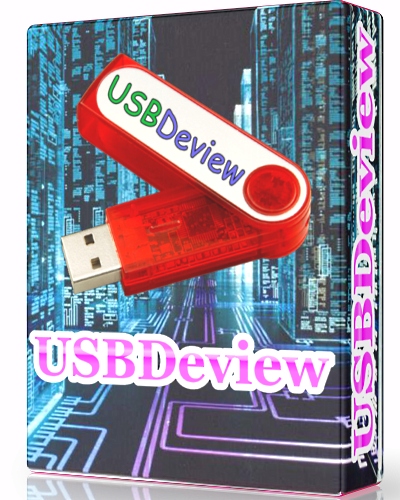 USBDeview is a small utility that lists all USB devices that are currently connected to your computer, as well as all USB devices that you previously used. For each USB device, exteneded information is displayed: Device name/description, device type, serial number (for mass storage devices), the date/time that device was added, VendorID, ProductID, and more... USBDeview also allows you to uninstall USB devices that you previously used, and disconnect USB devices that are currently connected to your computer. You can also use USBDeview on a remote computer, as long as you login to that computer with admin user. USBDeview doesn't require any installation process or additional DLL files. Just copy the executable file (USBDeview.exe) to any folder you like, and run it. The main window of USBDeview will display all USB devices installed on your computer. You can select one or more items, and then disconnect (unplug) them, uninstall them, or just save the information into text/xml/html file. USBDeview Columns Description: · Device Name: Specifies the device name. For some device, this column may display meaningless name, like "USB Device". If the device name is meaningless, try to look at the Description column. · Device Description: The description of the device. · Device Type: The device type, according to USB class code. · Connected: Specifies whether the device is currently connected to your computer. If the device is connected, you can use the 'Disconnect Selected Devices' option (F9) to disconnect the device. · Safe To Unplug: Specifies whether it's safe to unplug the device from the USB plug without disconnecting it first. If the value of this column is true, and you want to unplug this device, you must first disconnect this device by using the 'Disconnect Selected Devices' option (F9) of USBDeview utility, or by using the 'Unplug or Eject Hardware' utility of Windows operating system. · Drive Letter: Specifies the drive letter of the USB device. This column is only relevant to USB flash memory devices and to USB CD/DVD drives. Be aware that USBDeview cannot detect drive letters of USB hard-disks. · Serial Number: Specifies the serial number of the device. This column is only relevant to mass storage devices (flash memory devices, CD/DVD drives, and USB hard-disks). · Created Date: Specifies the date/time that the device was installed. In most cases, this date/time value represents the time that you first plugged the device to the USB port. However, be aware that in some circumstances this value may be wrong. · Last Plug/Unplug Date: Specifies the last time that you plugged/unplugged the device. This date value is lost when you restart the computer. · VendorID/ProductID: Specifies the VendorID and ProductID of the device. · USB Class/Subclass/Protocol: Specifies the Class/Subclass/Protocol of the device according to USB specifications. · Hub/Port: Specifies the hub number and port number that the device was plugged into. This value is empty for mass storage devices. Лекарство: Не требуется ОС: Windows All (32/64-bit) Язык интерфейса: EN + RU Размер: 1.0 Mb
|
Добавить новость
| ||||||||
